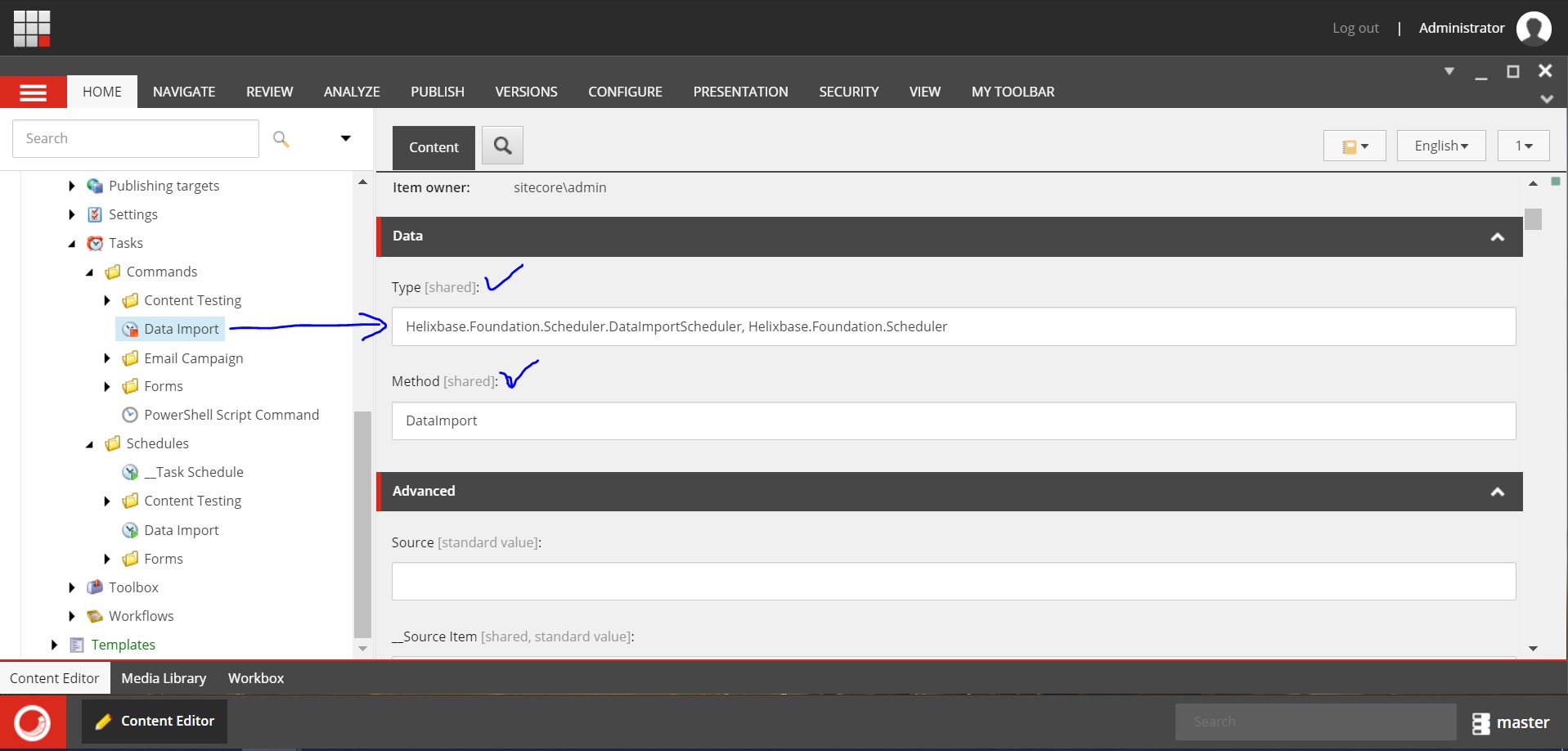Execute PowerShell Script with Sitecore Scheduler

If you have a requirement like execute PowerShell script in form of a scheduler then Sitecore Scheduler provides an option for the same. For Example, you want to delete some Sitecore Items after a specific date or remove the ideal user at some specific time. For that, you have written a PowerShell script instead of C# code and you want to schedule the PowerShell Script with a Scheduler. Then Sitecore Scheduler provides you a good option to execute PowerShell Script. If you want to know How to Install the PowerShell module with your Sitecore instance and the ideas about the PowerShell command and Scripts then, please refer series of blog posts written on: PowerShell with Sitecore . Here I am giving you an example to create a Sitecore Item using PowerShell Script and Schedule that Script by Sitecore Scheduler. You can update your PowerShell script as per your requirement. Step 1: Go to the PowerShell ISE, you can open it by Sitecore Launchpad or ...