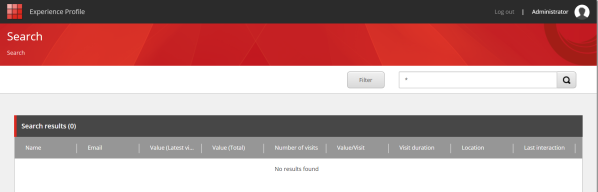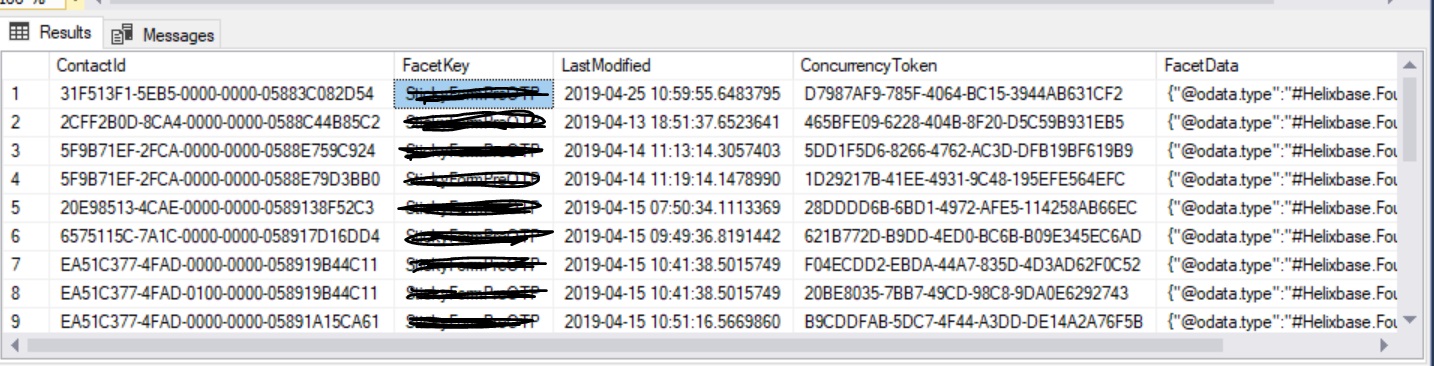Reset Sitecore Admin Password using SQL
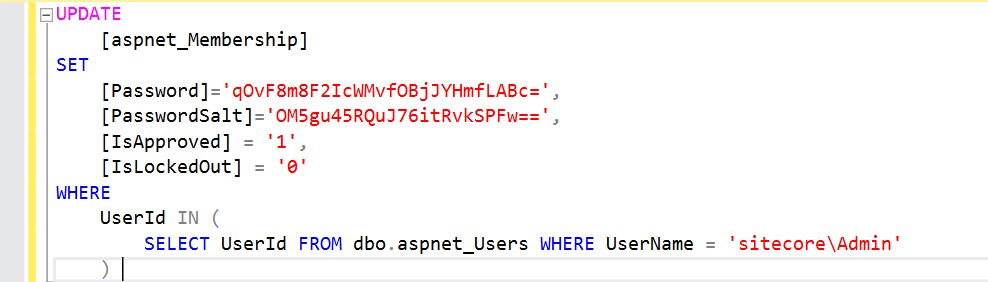
In case you forget the Sitecore Admin password and you are not able to login into the Sitecore. Now the question is If you are not able to login into the Sitecore system then How can you rest the password? There is one solution to reset the Sitecore Admin password to “b” by SQL Server database. Perform the below steps to reset the Sitecore Admin password to “b”: Login into SQL Server Database Go to the respective Core Database, open a new query window. Execute the below query. UPDATE [aspnet_Membership] SET [Password]='qOvF8m8F2IcWMvfOBjJYHmfLABc=', [PasswordSalt]='OM5gu45RQuJ76itRvkSPFw==', [IsApproved] = '1', [IsLockedOut] = '0' WHERE UserId IN ( SELECT UserId FROM dbo.aspnet_Users WHERE UserName = 'sitecore\Admin' ) The above script will reset Admin User Password to “b”. Happy Sitecoreing 😊