Display Anonymous Contacts in Sitecore Experience Profile
After installation of Sitecore 9 update 2, I
observed that Experience profile does not show anonymous contact on experience
profile but it exists in xConnect Database.
CMD> net localgroup “Performance Monitor Users” local /add
CMD> net localgroup “Performance Monitor Users” xConnect /add
It
will resolve “Access to the registry key ‘Global’ is denied” error which you
can find in
To show to anonymous contact in
experience profile we need to enable anonymous contact and perform the below steps:
Step 1: Go to the xConnect root path “ C:\xconnect root path\App_data\jobs\continuous\IndexWorker\App_data\Config\Sitecore\SearchIndexer”, open “sc.Xdb.Collection.IndexerSettings.xml” file and IndexAnonymousContactData to true as below:
Step 1: Go to the xConnect root path “ C:\xconnect root path\App_data\jobs\continuous\IndexWorker\App_data\Config\Sitecore\SearchIndexer”, open “sc.Xdb.Collection.IndexerSettings.xml” file and IndexAnonymousContactData to true as below:
<IndexerSettings> <Type>Sitecore.Xdb.Collection.Indexing.IndexerSettings, Sitecore.Xdb.Collection</Type> <LifeTime>Singleton</LifeTime> <Options> <SplitRecordsThreshold>25000</SplitRecordsThreshold> <IndexPIISensitiveData>false</IndexPIISensitiveData> <IndexAnonymousContactData>true</IndexAnonymousContactData> </Options> </IndexerSettings>Step 2: Add the IIS app pool user to the “Performance Monitor Users” group. Run Command prompt as administrator and execute below command:
CMD> net localgroup “Performance Monitor Users” local /add
CMD> net localgroup “Performance Monitor Users” xConnect /add
the log file. To confirm that the user added or not go to the
performance monitor user
window and confirm as below:
Step 3: In
the final step Rebuild the xDB index in Solr. Go to the server where the
xConnect Search Indexer is running and open command line.Navigate to the folder
that contains the service – for example: C:\inetpub\wwwroot\<xConnect
Collection Search service root>\App_Data\jobs\continuous\IndexWorker.Run “XConnectSearchIndexer -rr” (alternatively
XConnectSearchIndexer -requestrebuild).
The command registers a small document
in the live core signaling that the rebuild should be started. The xConnect
Search Indexer will notice the document and start the rebuild process.For more detail about Rebuild the xDB index in Solr,
refer:
https://doc.sitecore.com/developers/91/sitecore-experience-platform/en/rebuild-the-xdb-index-in-solr.html
https://doc.sitecore.com/developers/91/sitecore-experience-platform/en/rebuild-the-xdb-index-in-solr.html
Step 4: Run experience profile and get your anonymous contact as below:
Happy Sitecoreing 😊
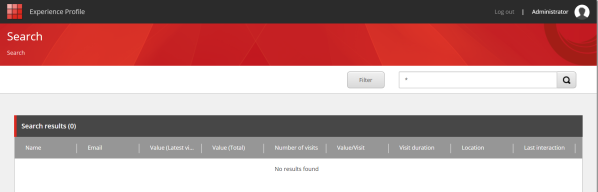







Comments
Post a Comment