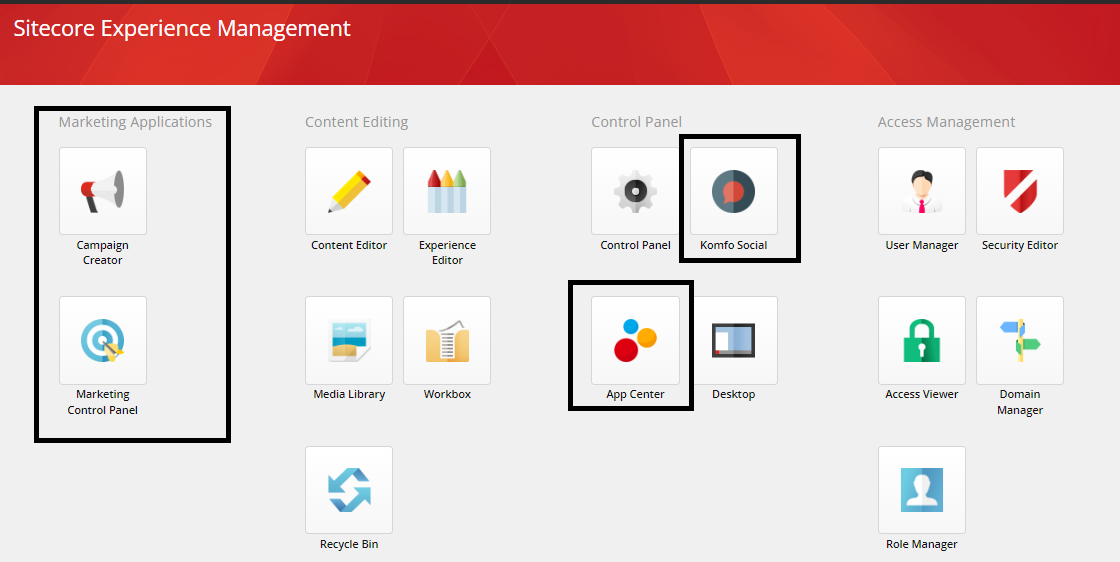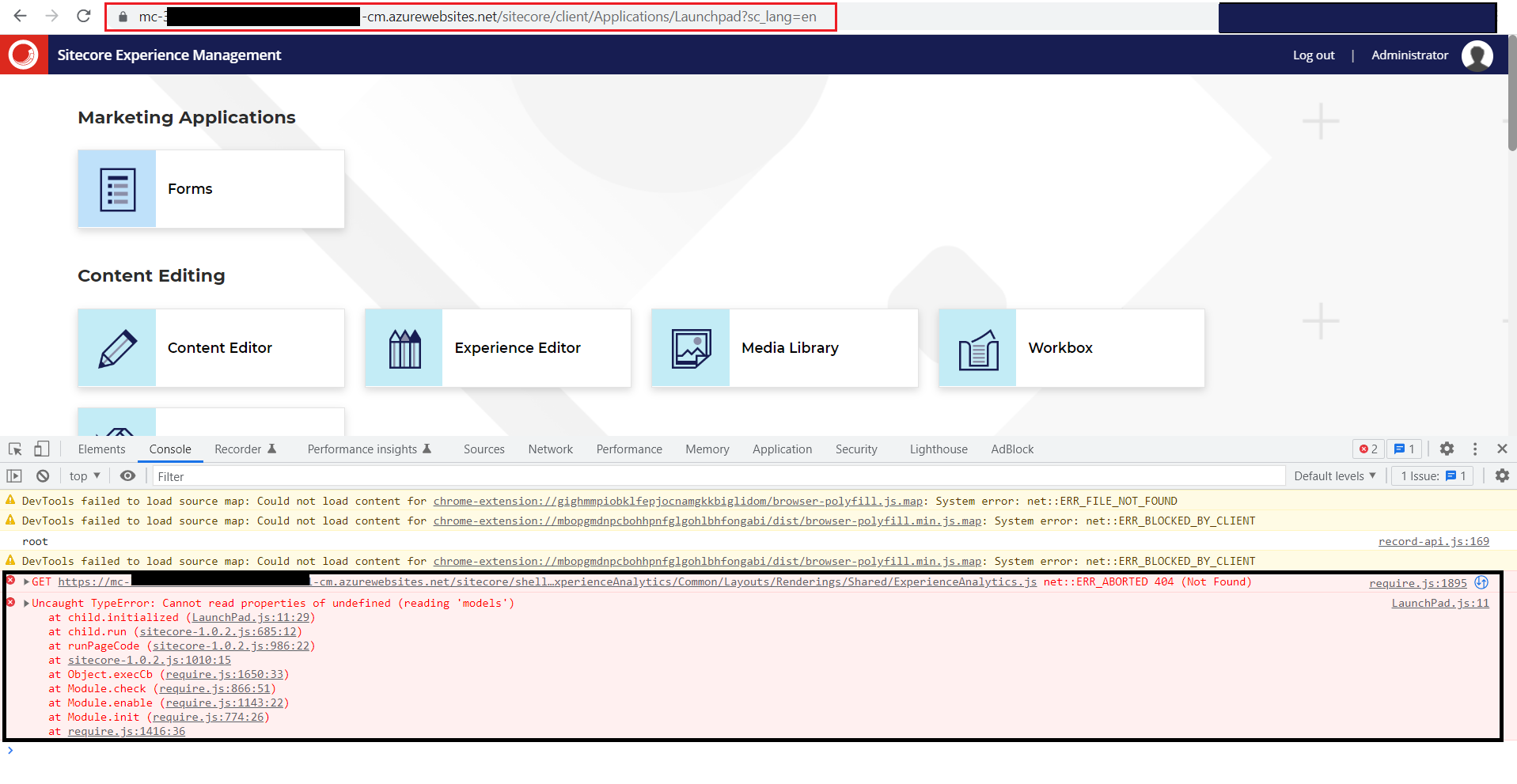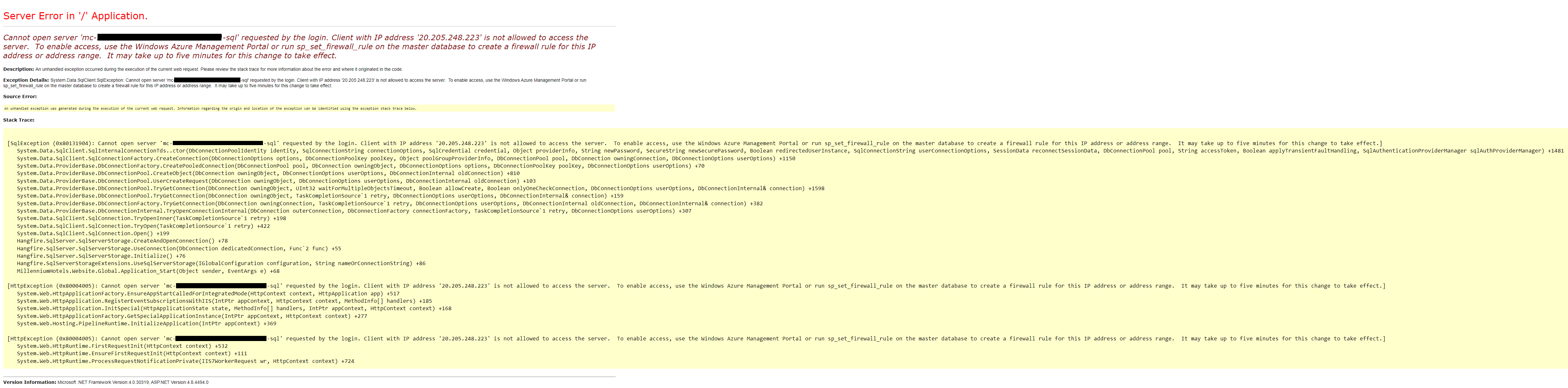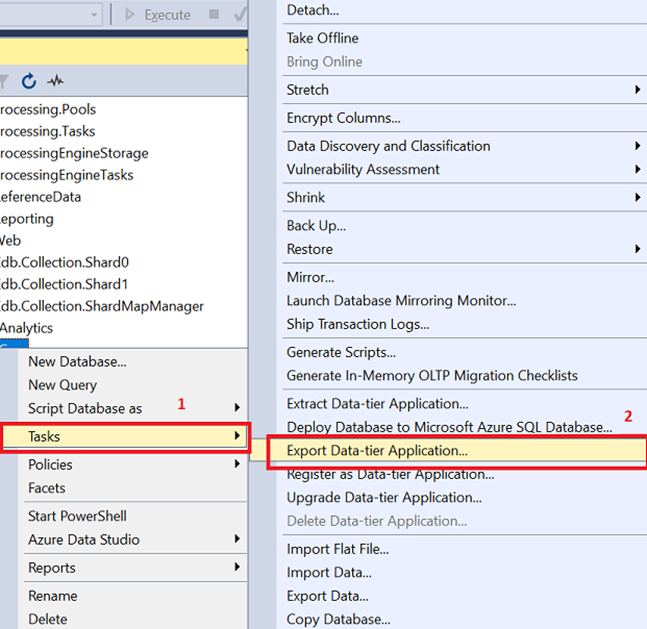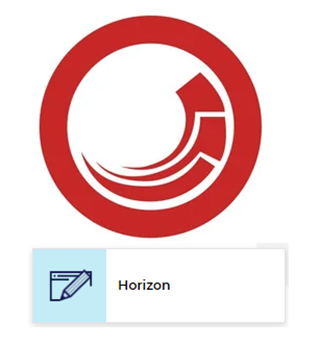Cache Tunning in Sitecore
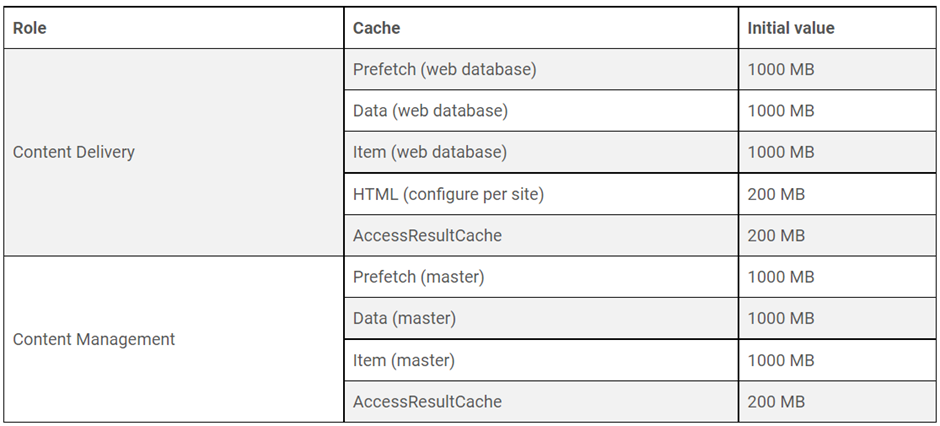
To increase the performance of the Website, or the current cache size are not enough for load then we need to follow the cache tunning procedure. A Sitecore cache consumes memory based on the amount of data stored in the cache. Cache size defines the maximum application memory the cache can consume. The following instructions apply to all Sitecore caches. The very first steps are to ensure that we have set the initial cache values before tunning. Use the following table as a starting point for database and HTML output cache values. Set initial cache values before performing cache tuning procedures. Before configuring the initial values, go to the cache admin page using sitecore/admin/cache.aspx page you can verify that the values are the same or different. In this blog, I will describe How to add set initial cache values using patch files. How to patch: Add the below patch file to your project. The below patch file has a patch for Prefetc