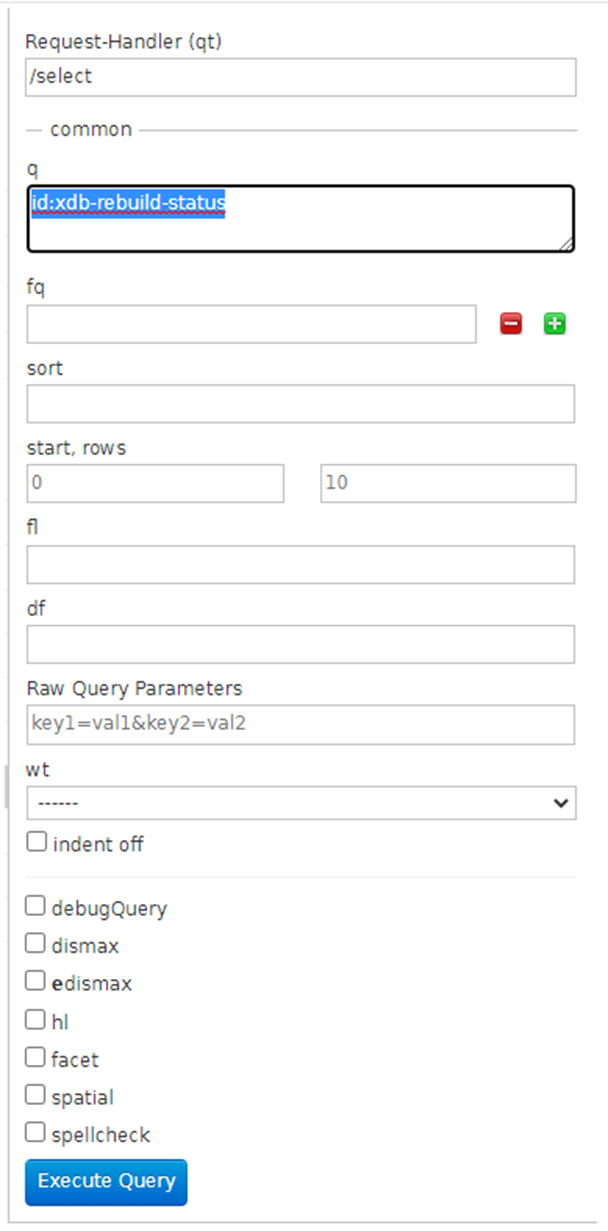Index Recreation on Sitecore SolrCloud

We perform the index rebuild option in Sitecore CMS to update the indexes. Anyhow, sometimes in a Sitecore SolrCloud, the index is outdated, and the index rebuild option from CMS does not help us to update it. Therefore, we need to recreate the index manually through the Solr Admin UI to overcome this issue. In this blog post, I am describing to you the steps to recreate the index manually on Sitecore_web_index. Step 1: Log into the Solr Admin UI by using the URL and authentication. Step 2: After login, in the left panel, select Collections > sitecore_web_index and then expand Shard: shard1 Step 3: Currently, there are 3 shards per index (Note: there are 3 Solr replicas, so one shard is dedicated to one Solr replica), so we should delete them all by clicking on the x icon and then clicking on the Delete Replica button Step 4: After removing the 3 old ones of sitecore_web_index, we will create 3 new ones by clicking on the a...