Restart SOLR Managed Cloud Server
If you are on Sitecore Managed Cloud and your SOLR is with Managed Cloud Server Searchstax then it is not easy to manage it. In today’s blog, I am going to discuss how to manage Managed Cloud SOLR Server, especially Restart SOLR.
After successfully setting up Sitecore and SOLR instance by Sitecore, Sitecore provides you the URL of SOLR Server and the following details:
- Solr server connection string
- Solr server URL
- Zookeeper Ensemble
- API key
- Solr server user
- Solr server password
To access the SOLR admin UI:
Open the https://<server_name>-azure.searchstax.com/solr/ URL and enter the Username and Password.

Get a List of Nodes:
Before doing this exercise, you need to find the number of nodes in your SOLR server (a standard server consists of 3 nodes). For example, if your server_name provided by Sitecore is "ss123456" then ideally your nodes will be ss123456-1, ss123456-2, ss123456-3.
By using the below URL, you can get the list of nodes:
https://app.searchstax.com/api/rest/v2/account/SitecoreLive/deployment/<server_name>/server
Headers:
Authorization: APIkey <API_key>
Where:
- server_name: Solr server short name (uid), provided by Sitecore. Example value: ss123456
- API_key: Solr server API key, provided by Sitecore.
You can use the Postman to execute the API and get the result.

To STOP the Solr node, use the following POST request:
URL:
https://app.searchstax.com/api/rest/v2/account/SitecoreLive/deployment/<server_name>/server/<node_name>/stop-solr/
Headers:
Authorization: APIkey <API_key>
Where:
- server_name: Solr server short name (uid), provided by Sitecore. Example value: ss123456
- node_name: Solr server node name returned from LIST request. Example value: ss123456-2
- API_key: Solr server API key, provided by Sitecore.
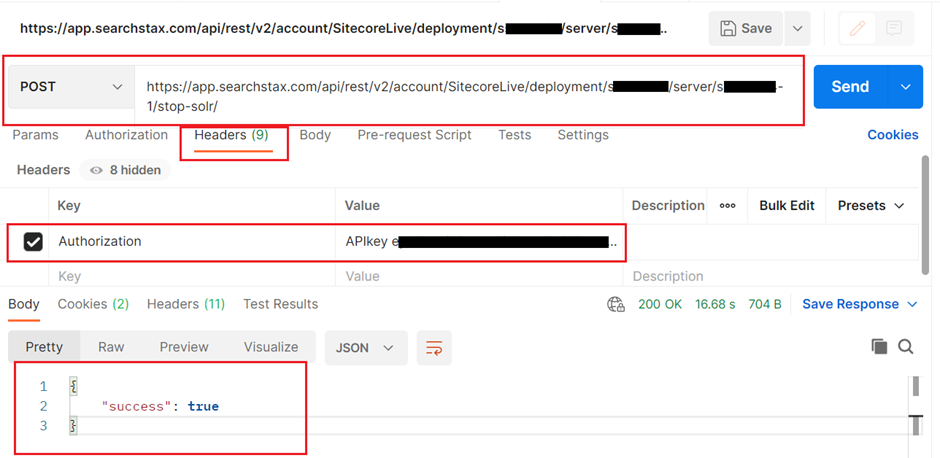
Go to the SOLR UI and verify the nodes:
To START the Solr node, use the following POST request:
URL:
https://app.searchstax.com/api/rest/v2/account/SitecoreLive/deployment/<server_name>/server/<node_name>/start-solr/
Headers:
Authorization: APIkey <API_key>
Where:
- server_name: Solr server short name (uid), provided by Sitecore. Example value: ss123456
- node_name: Solr server node name returned from LIST request. Example value: ss123456-2
- API_key: Solr server API key, provided by Sitecore.
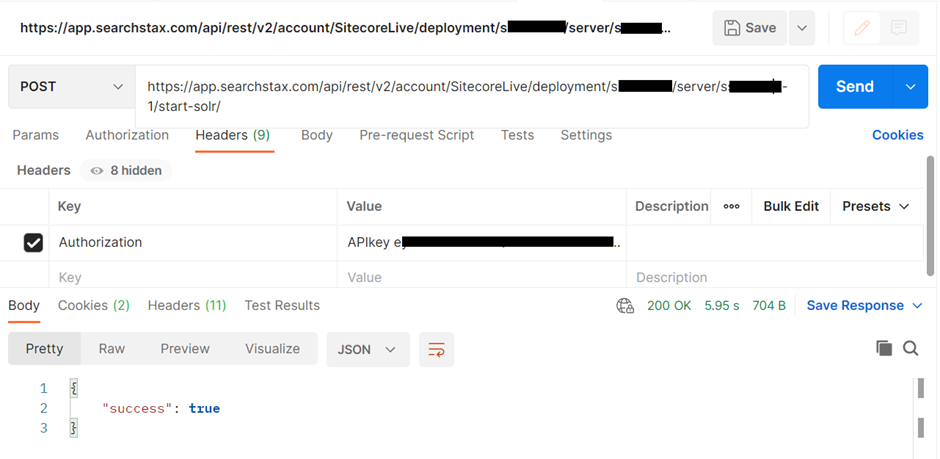
Go to the SOLR UI and verify the same.
Reference: https://support.sitecore.com/kb?id=kb_article_view&sysparm_article=KB0848433
Happy Sitecoreing 😊




Comments
Post a Comment