Sitecore Installation Error: Failed to Start Service 'Sitecore Marketing Automation Engine'
Error:
[------- XConnectXP0_StartServices [2] : ManageService -----------------------] [XConnectXP0_StartServices [2]]:[Updating] sc903xconnect.dev.local-MarketingAutomationService Waiting for service 'Sitecore Marketing Automation Engine - sc903xconnect.dev.local-MarketingAutomationService (sc903xconnect.dev.local-MarketingAutomationService)' to start... Waiting for service 'Sitecore Marketing Automation Engine - sc903xconnect.dev.local-MarketingAutomationService (sc903xconnect.dev.local-MarketingAutomationService)' to start... Waiting for service 'Sitecore Marketing Automation Engine - sc903xconnect.dev.local-MarketingAutomationService (sc903xconnect.dev.local-MarketingAutomationService)' to start... Waiting for service 'Sitecore Marketing Automation Engine - sc903xconnect.dev.local-MarketingAutomationService (sc903xconnect.dev.local-MarketingAutomationService)' to start... Waiting for service 'Sitecore Marketing Automation Engine - sc903xconnect.dev.local-MarketingAutomationService (sc903xconnect.dev.local-MarketingAutomationService)' to start... Failed to start service 'Sitecore Marketing Automation Engine - sc903xconnect.dev.local-MarketingAutomationService (sc903xconnect.dev.local-MarketingAutomationService)'. [TIME] 00:05:31 Failed to start service 'Sitecore Marketing Automation Engine - sc903xconnect.dev.local-MarketingAutomationService (sc903xconnect.dev.local-MarketingAutomationService)'.

Issue Analysis:
-
Go to the Event Viewer and find error details under
Window Logs -> Application.
-
Go to the root path of your xconnect instance i.e.
{Sitecore instance root
direcory}\sc903xconnect.dev.local\App_Data\jobs\continuous\AutomationEngine
and open either Command prompt or PowerShell console and run
Sitecore.MAEngine.exe. It
will give you a more accurate error.
-
Go to the Service app and try to run your xconnect instance Marketing
Automation Services. Make sure that Marketing Automation Service should not
be duplicate with the same name.
Solution:
- Execute MMC command into the Run windows and open Microsoft Management Console.
- Select Add or Remove Snap-in option from the File Menu.
-
Select Certificate Snap-in from the left panel and click on Add Button. In
the next window go with the Computer Account option and click on the Next
button.
-
You will get a list of all certificates. Find the name of the certificate
with your Sitecore instance and remove all the certificates.
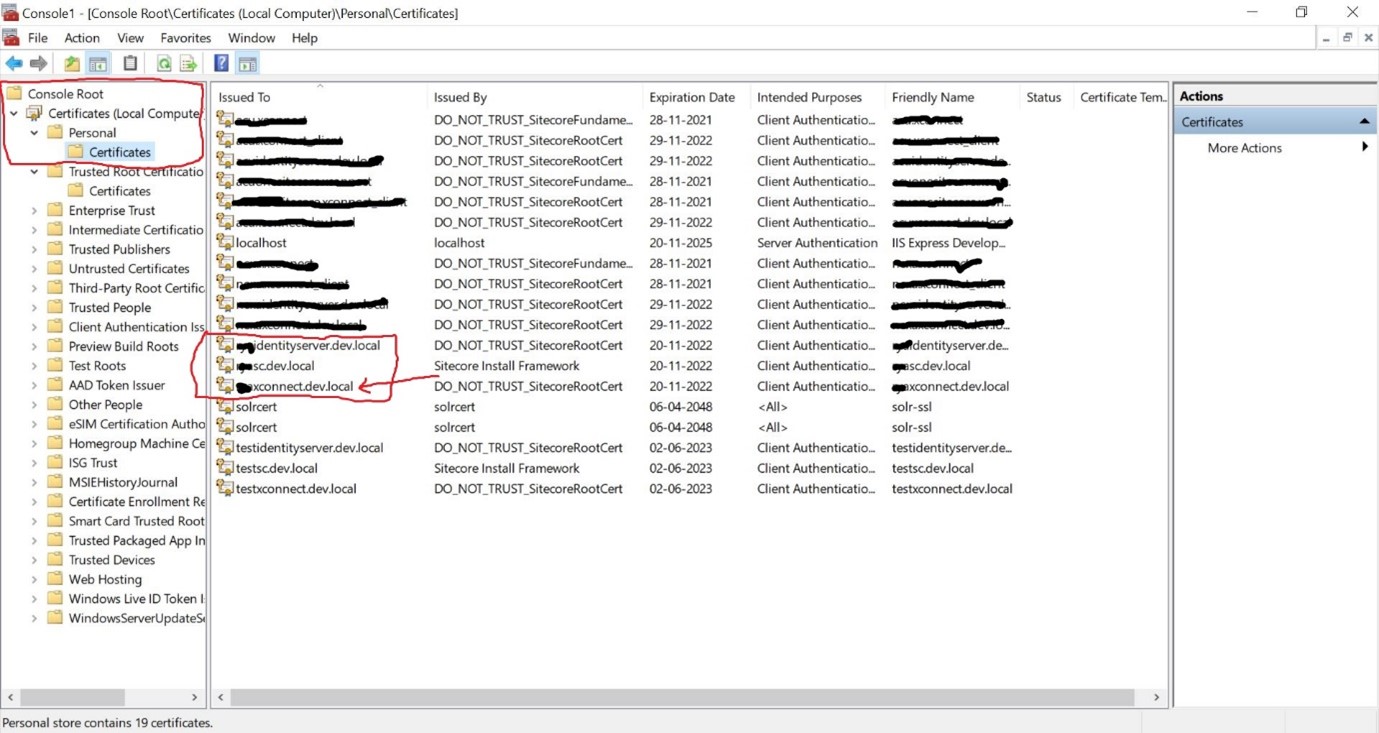
- Remove all the databases of your Sitecore instance from SQL Server.
- Remove SC instance and Application Pools from the IIS.
- Delete your SC instance folder created into the inetpub directory.
- Remove all your Services of your SC instance.
-
Install the Sitecore instance again and it will work without any issue.
If the error still persists and you are installing the Sitecore 10.2 version on Windows 11 then you need to disable TLS 1.3 over TCP. Refer to the blog post for more details: Sitecore 10.2 - Failed to start service
If the same error then execute the following command in PowerShell. Run PowerShell as administrator:
Run the below command to check for any Non-Self-Signed Certificates.
Get-Childitem cert:\LocalMachine\root -Recurse | Where-Object {$_.Issuer -ne $_.Subject}
If the above line returns any certificates, as a result. Run the below command to move these non-self-signed certificates into the Intermediate Certification Authorities store.
Get-Childitem cert:\LocalMachine\root -Recurse | Where-Object {$_.Issuer -ne $_.Subject} | Move-Item -Destination Cert:\LocalMachine\CA
After this close the PowerShell windows and reinstall Sitecore again.
Happy Sitecoreing 😊







This blog is great! Thank You.
ReplyDeletePlease visit facebook small business
This error often occurs due to insufficient TurHost permissions or missing dependencies; ensure that the required services are running and permissions are correctly configured.
ReplyDelete