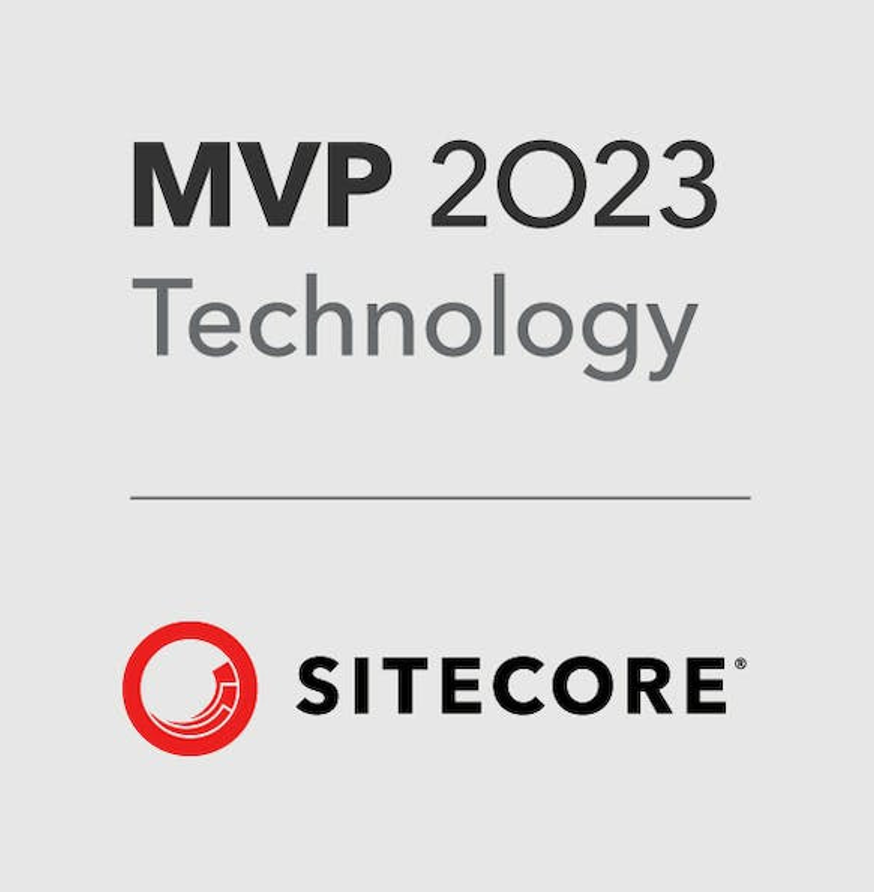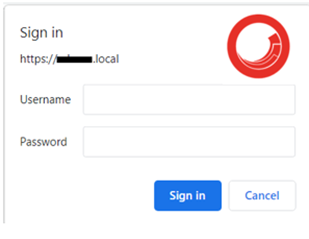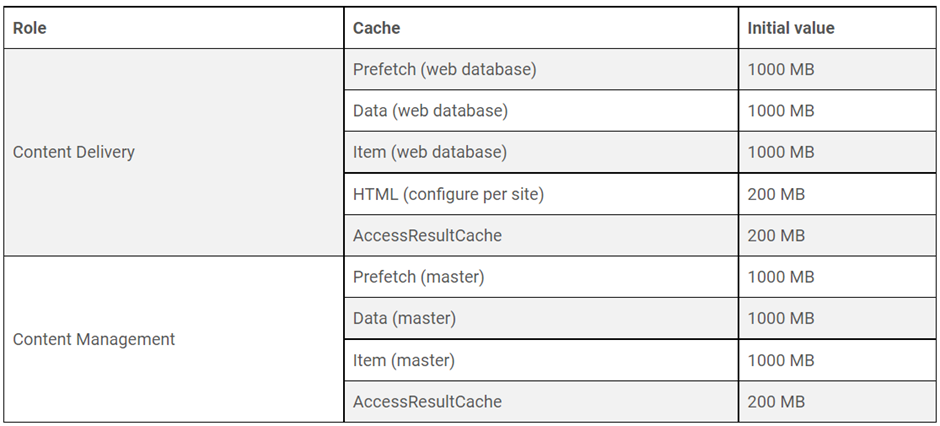Sitecore Media in Database Vs. File Directory Vs. Blob Storage

We understand that Sitecore provides an option to store media library assets either in DB (defaults to DB) or in the filesystem or we can store it in the Azure Blob Storage. But the question is what is the best option from all three options and why? Here in this blog, I will discuss the pros and cons of all three options and help you to find the best possible option. 1. Sitecore Database: By default, Sitecore provides this option while uploading the media items to the Sitecore Media Library. If you will delete the Media item from the library, it will be deleted from the Sitecore database and Sitecore also provides a database clean-up tool Cleanup database. 2. File Storage: To upload the media library assets (Image, Video, Pdf, etc) to the file storage you need to update the value of the following variable in the Sitecore. config file: <setting name="Media.UploadAsFiles" value="false" /> Set it to true. <setting name...