Setup Multiple Node.JS using NVM and Issue
NVM is a Node Version Manager for Windows. It is used to set up
multiple installations of Node.js on the window machine.
Before getting started with NVM you need download NVM for Windows from here.
Before getting started with NVM you need download NVM for Windows from here.
Open Command prompt or Powershell in Administrator mode and run below command from
development or project folder:
$ nvm install
$ nvm use
Once you run above command you may get an error a message like "Invalid version" or it will not work as you are expecting.
Then add $(type .nvmrc) at the end of the above command for example:
$ nvm install $(type .nvmc)
$ nvm install
$ nvm use
Once you run above command you may get an error a message like "Invalid version" or it will not work as you are expecting.
Then add $(type .nvmrc) at the end of the above command for example:
$ nvm install $(type .nvmc)
Now It will work as you expecting or again you
will get an error message as below:
bash: type: .nvmrc: not found
Invalid version.
OR
$(type.0.0
Node.js v$(type.0.0 is only available in 32-bit.
Happy Sitecoreing
bash: type: .nvmrc: not found
Invalid version.
OR
$(type.0.0
Node.js v$(type.0.0 is only available in 32-bit.
OR something like below screenshot:
OR you may get below error message:
To get rid of this issue follow the below steps:
-
If you already installed the Node.js version, then you need to uninstall it. Make sure you completely removed it from the windows. Read this How to completely remove node.js from Windows from here.
-
Download both nvm-noinstall.zip and nvm-setup.zip form here.
-
Extract and execute nvm-noinstall.zip first.
-
Extract and execute nvm-setup.zip.
-
Start power shell or command prompt as administrator to use “nvm install and nvm use” commands, you will get below result:
For more details and reference:
https://github.com/coreybutler/nvm-windows.
Happy Sitecoreing
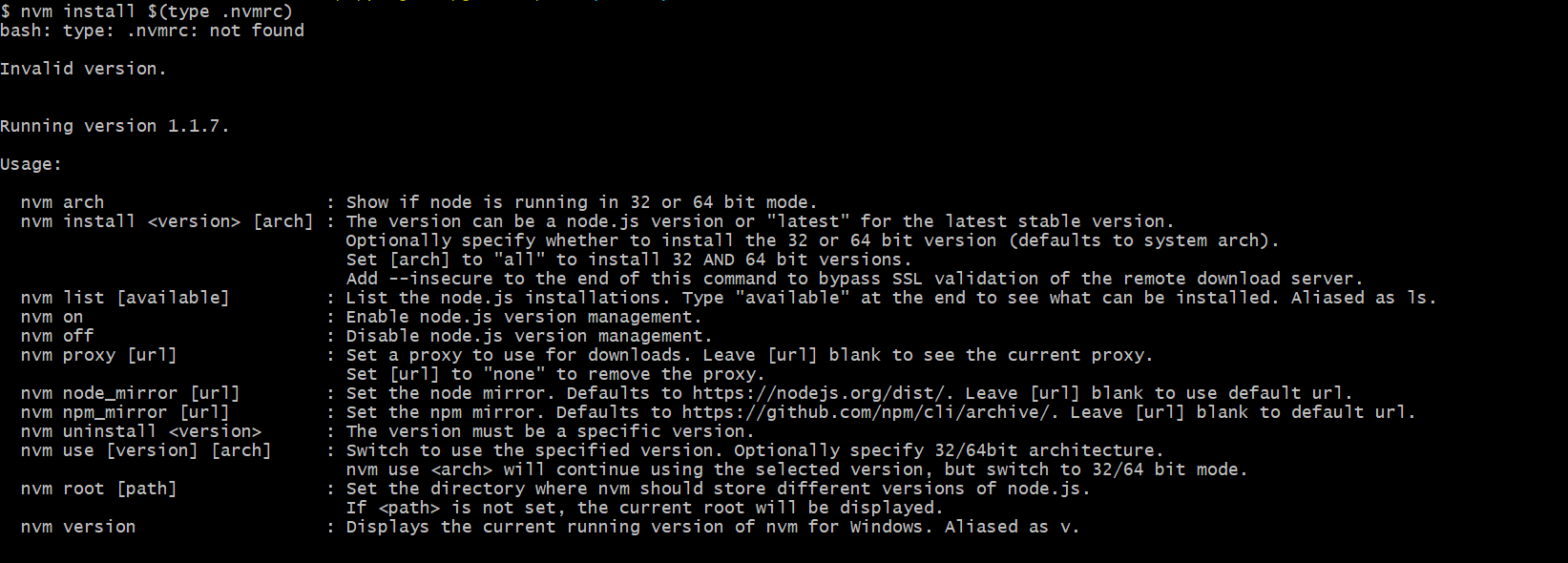

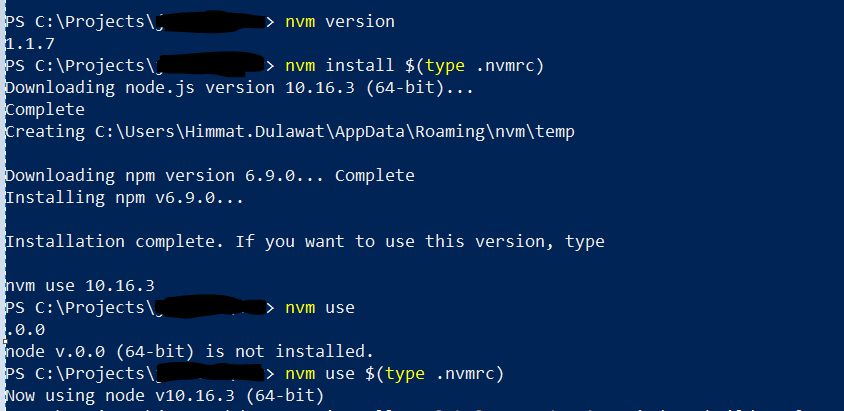



Comments
Post a Comment