Set Default Values in Sitecore Content Hub DAM and CMP
It is the most common requirement in Content Hub to set the default values in fields. In this blog post, I will cover setting the default values in Sitecore content Hub DAM and CMP Modules.
DAM (Digital Asset Management) Module:
1. Go to the Manage icon.
2. On the Manage page click on the Pages.
3. On the Pages page in the left panel scroll down to the Create page, and from Layout choose the Creation component.

4. On the Creation Component page select Upload files and click on the Add value option
 5. I am setting the default value in the Asset Description field, so I have
selected the Description field and set the value
5. I am setting the default value in the Asset Description field, so I have
selected the Description field and set the value

6. Now go to the Create page from the Ribbon bar navigation option and upload an Image and you will get the default value in your description field.

CMP (Content Marketing Platform) Module:
1. Go to the Manage icon.
2. On the Manage page click on the Pages.
3. On the Pages page in the left panel scroll down to the Search page, and from Layout choose the Creation component.

4. On the Creation Component page select New Entities and click on the Edit Pencil icon and Add value option
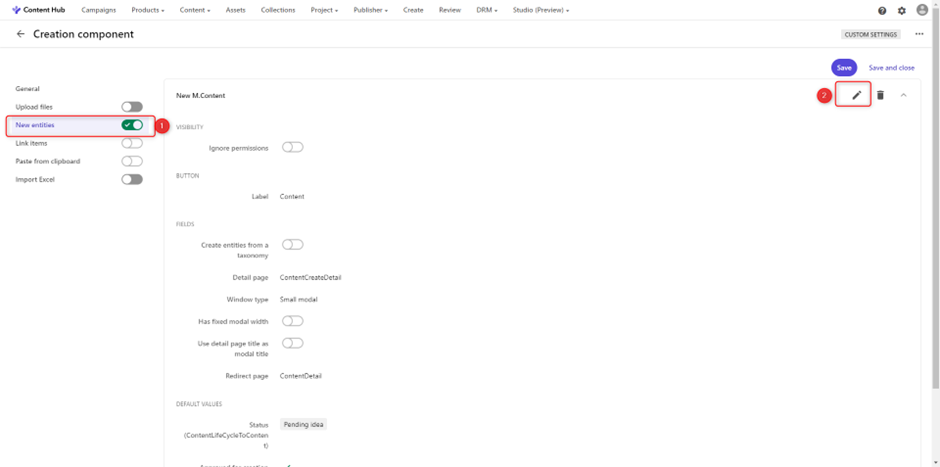
5. I am setting the default value for the Details field on one of my Content-Type, so I have selected the Details field and set the value

6. Now go to the Search page and create a new content Type and you will get the default value in your Details field.

Happy Sitecoreing 😊



Comments
Post a Comment