Sitecore Content Hub Taxonomy and Categorization
Sitecore Content Hub provides Taxonomy and Option list features to classify the data; both have their use case to choose the appropriate approach.
At a high level
- Use Taxonomy when the data contains more than 50 items.
- Use Taxonomy if you want to apply a security rule based on the values, as the option list does not support it.
See the documentation for more information: Choosing between taxonomies and option lists
In this blog post, I will explain to you how we can create a Taxonomy, classify the data, and use the same taxonomy for search purposes.
Create a Taxonomy:
Step 1: Click on the manage icon, top right corner
Step 2: Navigate to the Taxonomy

Step 3: Create a new Taxonomy called POC.Educational and fill in the values in the following fields. I am allowing manual sorting as it lets you manually sort taxonomy items.

Step 4: It will create and open the Taxonomy management page and the Education taxonomy. Click on the "+" icon and add taxonomy values. In the right panel, fill in all the details. The identifier will automatically be generated based on the name. Click on the save button.

Step 5: Now, click on the Science to add the sub-member of the taxonomy, and add a sub-member the same as mentioned in steps-4:

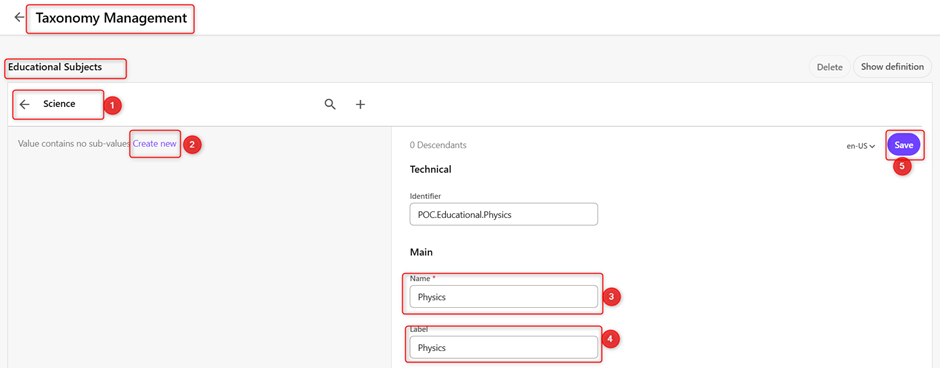
Step 6: We have now created the Educational taxonomy along with its data classifications.
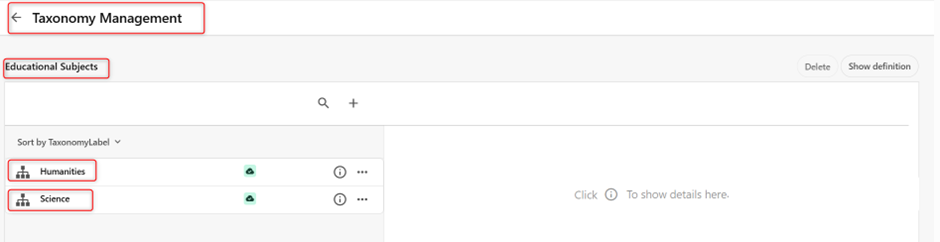
Add the Taxonomy property to M.Asset or M.Content Definition:
Here I am adding a new taxonomy property to the M.Asset definition; you can
add it to the M.Content definition, using the same approach.
Step 1: Navigate to the Manage icon and click on the Schema option.

Step 2: In the schema, go to the M.Asset page and in the overview group,
create a new member. Choose the Taxonomy as a new member:


Step 3: The naming convention must be parent to child and choose the correct associated definition, and fill in the details. In the Advanced tab, choose Allow updates, and click on Save.
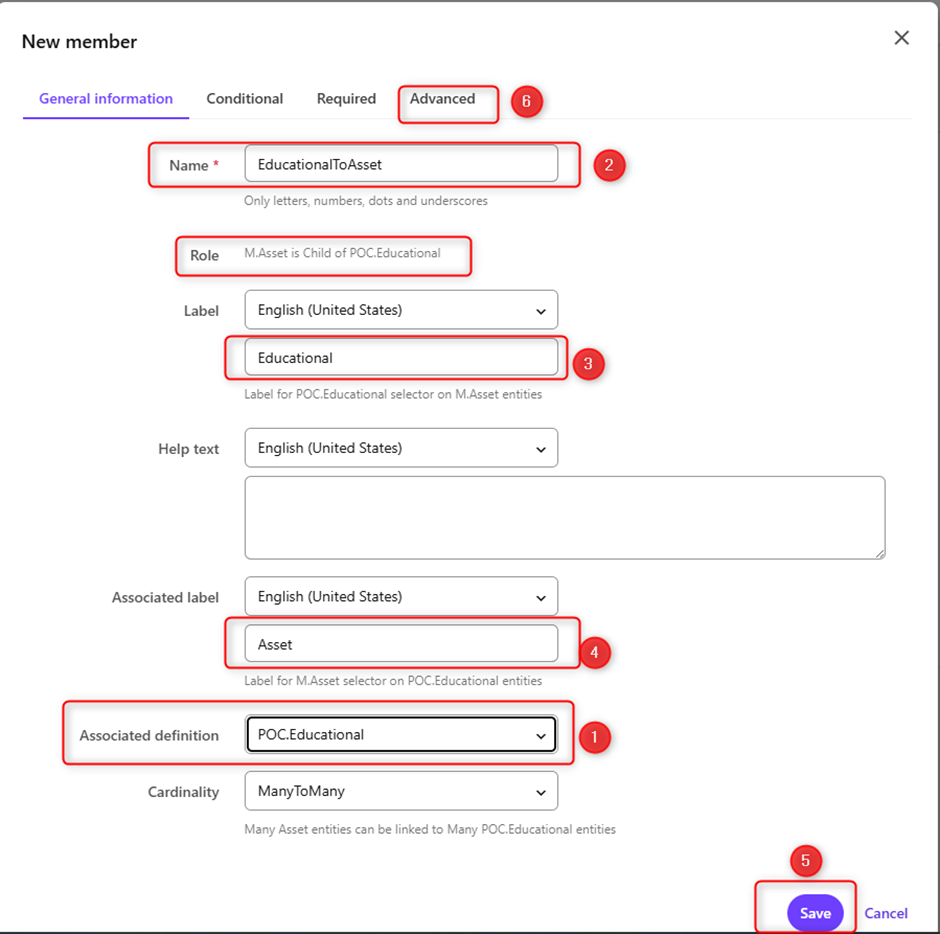
Step 4: Move this to below the description and click Apply Changes.

Step 5: Now go to the Assets page, choose any assets, and in the overview
section, click on the pencil icon to edit it and choose Education Taxonomy and
assign the relevant taxonomy. I have set it to Physics.

Finally, we have Taxonomy set up, and we have connected it to the M. Asset definition. In the next blog post, I will describe how to apply this taxonomy on the Search Component and use it as a facet search on the Asset Page. See the blog post for more information: Apply Taxonomy on Search Component in Sitecore Content Hub



Comments
Post a Comment