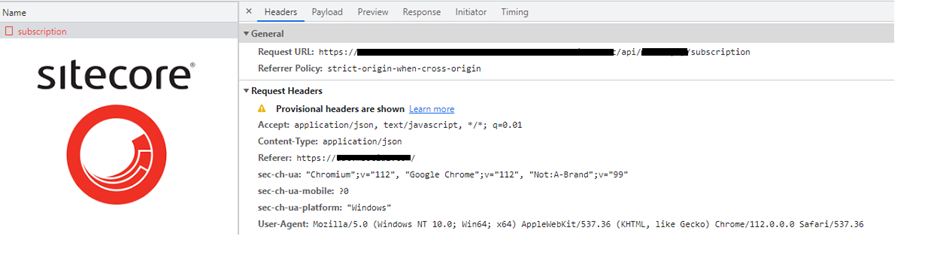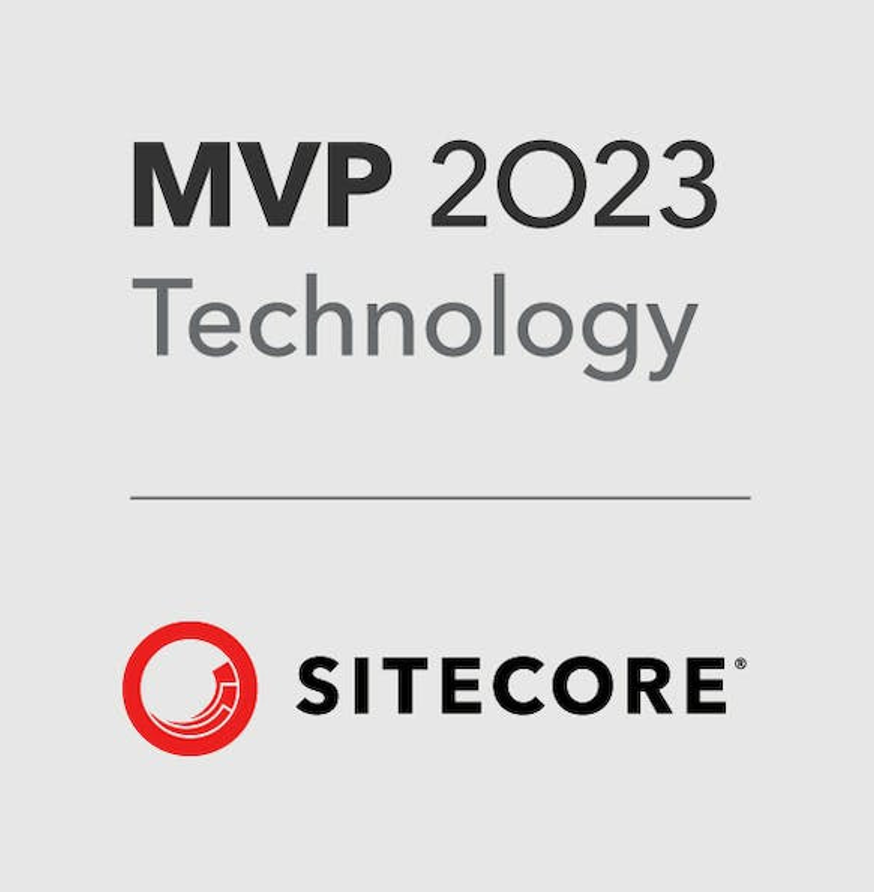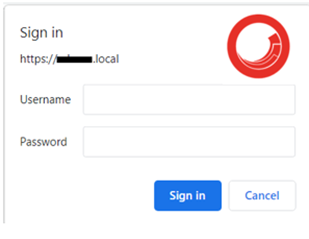Monitor and Tune Cache on CD Server

On the CM server, it's easy to monitor the Sitecore cache in CMS and we can tune it accordingly. It's under the Administration tool provided by Sitecore. You can access it directly from the URL i.e. {your-sitecore-instance}/sitecore/admin/cache.aspx OR browse it from the Administrative page. But on a Content Delivery server, access to the administrative pages usually is not available hence there is no direct option available to monitor Sitecore Cache for the CD server. In this blog, I will explain how to monitor cache tunning on a CD server. Go to the CD server and check the App_Data\diagnostics\health_monitor folder. You will get their file named CacheStatus.20230412Z.141522Z.html where 20230412Z.141522Z is a time stamp. (Sitecore saves a copy of the cache.aspx page every ten minutes) Note: Most of the cases you will get the file under the folder but in case you cannot find the file then you need to enable ...