Sitecore Horizon Authoring and The SSL connection could not be established
After successfully installing Horizon on Virtual Machine and solving the Horizon issue due to the URL binding in the IIS. And everything is working perfectly fine. Now it turns to Horizon URL binding and I have bound with a new URL name i.e., horizon.abc.com. I opened the new Horizon URL in the browser and wait there is a new error I am getting, and it is related to the Authoring and SSL.
If you want to install Horizon and facing some pre-post installation issues and looking for fixes, then my previous blogs can help you.
Install Horizon 10.2 with Sitecore XM
Sitecore Horizon Issue Pre and Post installation
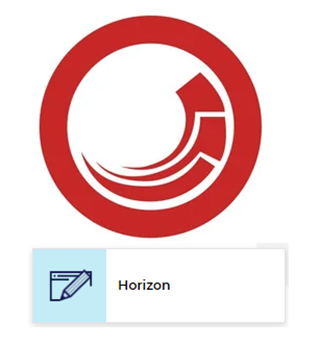
Issue 1: When I hit the horizon.abc.com in the browser, it’s redirecting me to the identity server URL for authentication and but after entering the credential it does not redirect me to the Horizon page.
Solution:
- Go to the Sitecore Identity Server instance and open Sitecore.IdentityServer.Host.xml file {root directory}\ sc102xmidentityserver.local \Config\production\Sitecore.IdentityServer.Host.xml
-
Search <HorizonHttpsCorsOrigin> in the file
<HorizonHttpsCorsOrigin>https:// horizon.sc102xmcm.local </HorizonHttpsCorsOrigin>
It's pointing to the old URL, now update this URL and point to the new URL which bonded in IIS.
<HorizonHttpsCorsOrigin>https:// horizon.abc.com</HorizonHttpsCorsOrigin>
Issue 2:
[ERR] (Sitecore Authoring Host/{ServerName})
[Sitecore.FederatedUI.PageComposer] Failed to render a fragment
"Horizon.App" in region "Shell.Main", with error: "Failed to start
rendering"
System.Net.Http.HttpRequestException: The SSL connection
could not be established, see inner exception.
After resolving Issue 1, when I hit again Horizon URL in the browser and enter credentials it's giving me the below error:
I check the Horizon log for more details and the error log is:
Solution:
-
Go to the Sitecore instance and open
Sitecore.Horizon.Integration.config file
{root directory}\ sc102xmcm.local\ App_Config\Modules\Horizon\Sitecore.Horizon.Integration.config -
Search setting name
Horizon.ClientHost
<setting name="Horizon.ClientHost" value="https:// horizon.sc102xmcm.local" />It's pointing to the old URL, now update it with the new URL:
<setting name="Horizon.ClientHost" value="https:// horizon.abc.com" /> -
Go to the Sitecore Horizon instance and open Host.xml file
{root directory}\ horizon.sc102xmcm.local \Config\Host.xml - Search <HostBaseUrl>
<HostBaseUrl> https:// horizon.sc102xmcm.local" /></HostBaseUrl>
Again, it's pointing to the old URL, now update it with the new URL:
<HostBaseUrl> https:// horizon.abc.com</HostBaseUrl>
Run the Horizon URL and everything will work fine.
Happy Sitecoreing 😊




Comments
Post a Comment