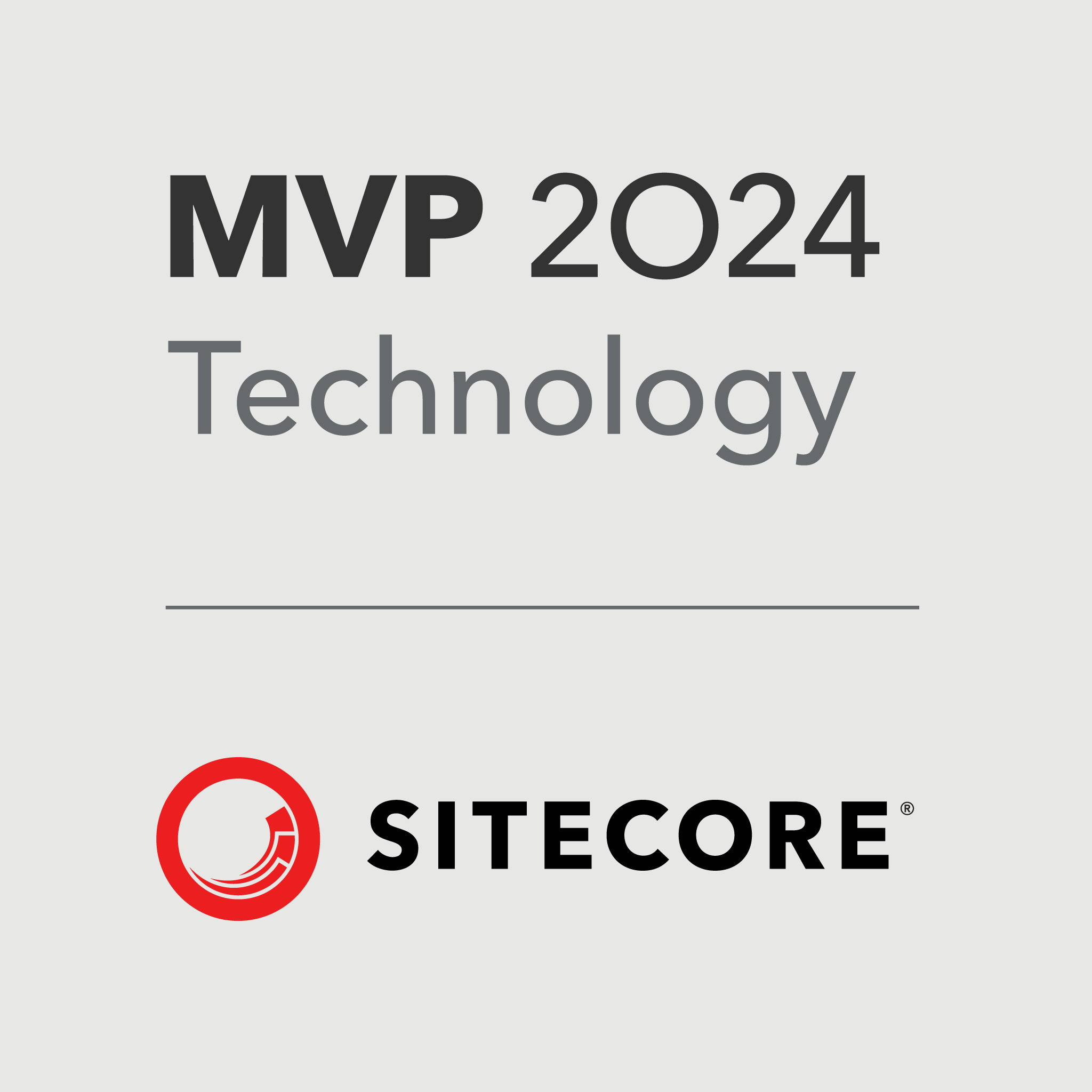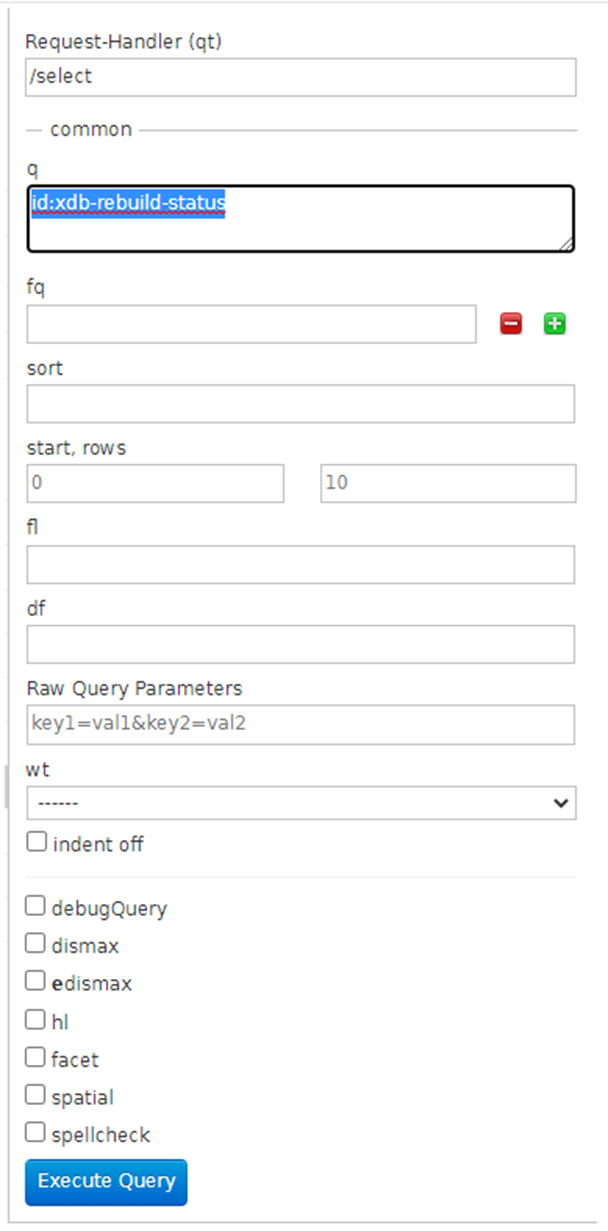Mention a Content Hub User Group in an Annotation

Sitecore Content Hub provides an Annotation feature, that you can use to review content, provide feedback and collaborate with others. To mention a Content Hub user in an Annotation, Select the text in Content Entity, enter @ followed by a username, and select as many people as you want. When you mention a user, they receive an email with your comment and a link to the content entity. The issue is Sitecore Content Hub Provides a feature that you can mention the User but if there is a User group and you want any of them can review, approve, or take action on the entity so no such option we have in Sitecore to mention a User Group in an annotation. I have checked with Sitecore and Sitecore submitted a feature request for the Content Hub product so that it can be considered for future versions of the product. To track the future status of this request, please use the reference number " FRM-2121 ". See the Sitecore documentation for How ...