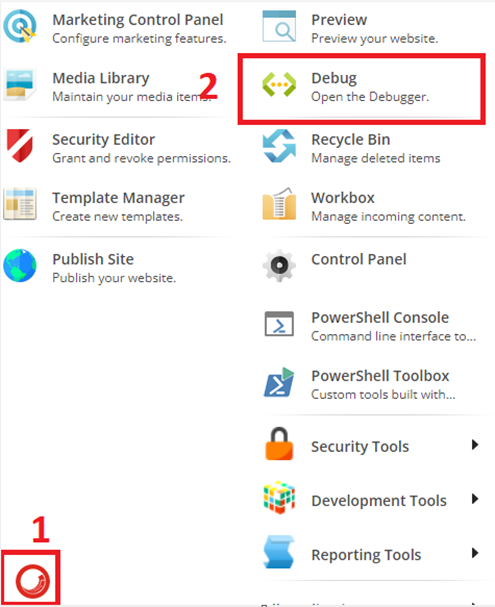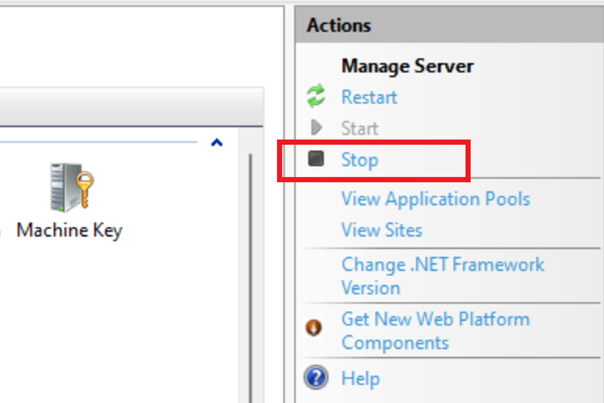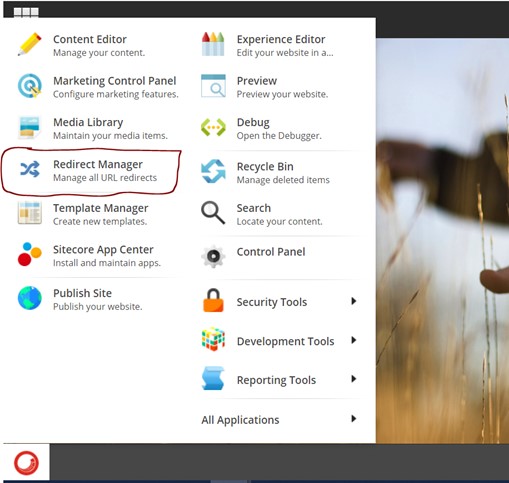Sitecore Content Serialization With CLI: Part-2
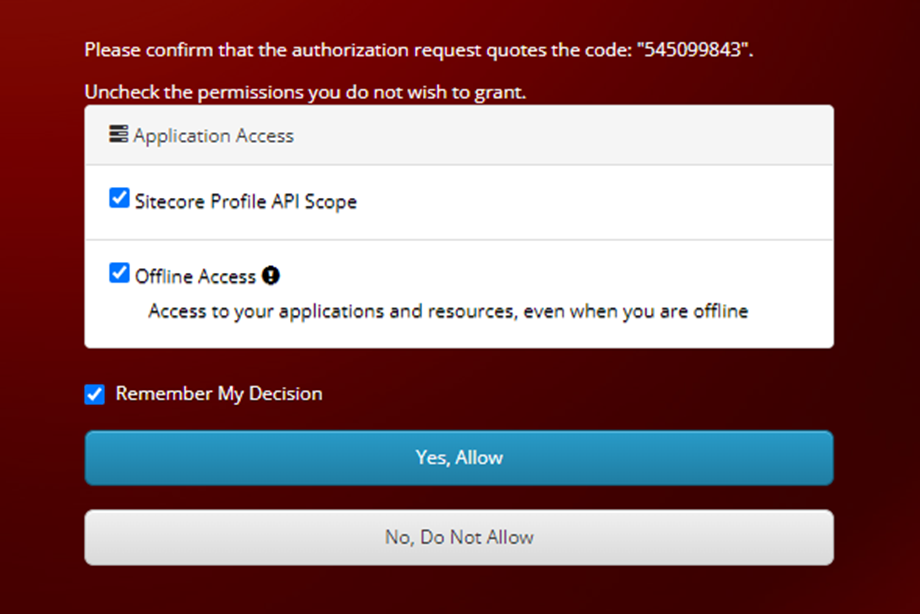
Sitecore Content Serialization is the development process, in which we move content changes between different environments. It allows us to pull, push, publish items and create packages for the various environment. With the release of Sitecore 10 came two new tools that support content serialization—the Sitecore Command Line Interface (CLI) and Sitecore for Visual Studio. In the Sitecore content Serialization using CLI developers need to configure modules, a set of rules to control what item you want to serialize and how you want to control the pull, push, and other option in your project. In the continuation of my previous blog on Sitecore Command Line Interface , in this blog, I am going to discuss with you Sitecore Content Sterilization using CLI. Install Sitecore Management Service: Sitecore Management Services is a package that you must download and install in your Sitecore Content Management (CM) instance to support Sitecore Command Line Inte...