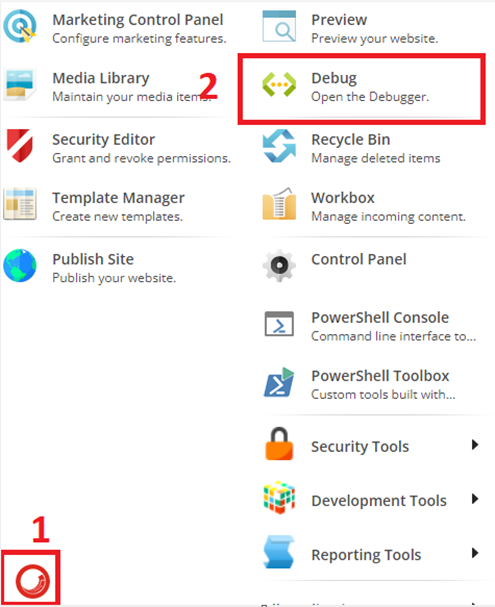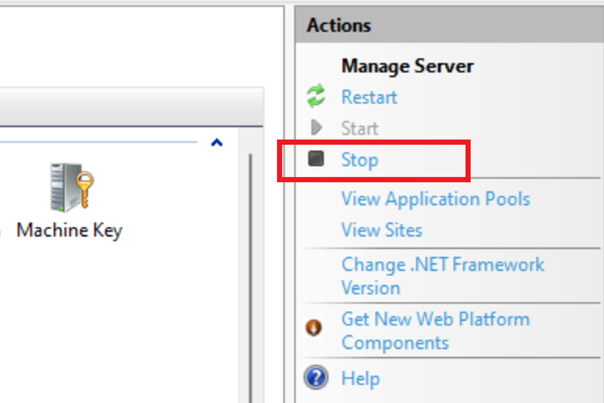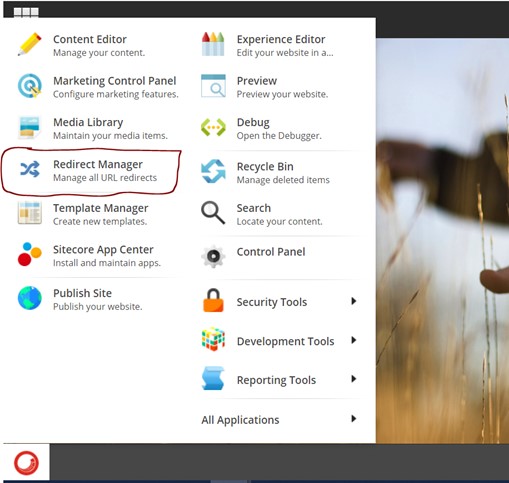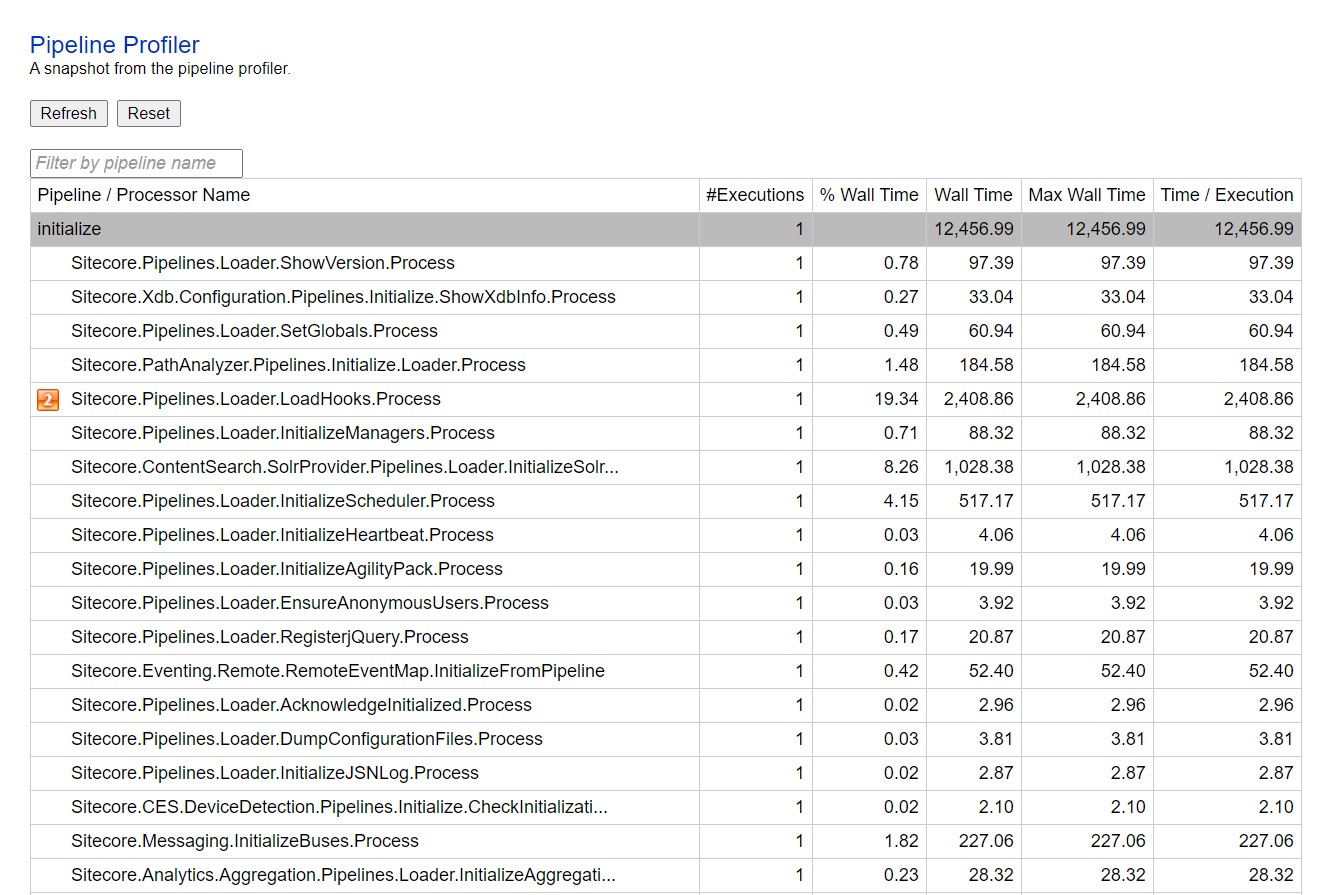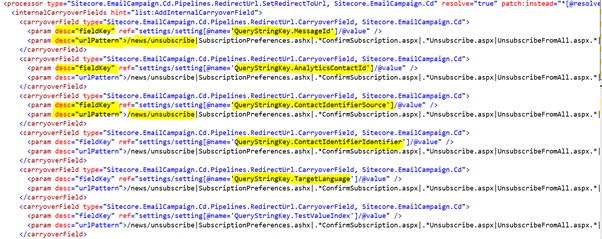Getting Start With Docker: Part-1

What is Docker? Let's say you created an application and it's working fine on your local machine, but in QA or Prod, it's not working properly. So, it's a common statement that it's working on my machine does not know why it's not working there😊. The reason can be libraries, version mismatch, framework, dependencies or you have upgraded any dependencies to solve the issue and forget, or any other reason and other developer machines and environments do not have all of these. Hence Docker Desktop is an easy-to-install application for your Mac or Windows environment that enables you to build and share containerized applications and microservices using containers. Docker is an open-source project for automating the deployment of applications as portable, self-sufficient containers that can run on the cloud or on-premises. In a container-based approach, the host operating system’s kernel and resources are directly shared by the con...