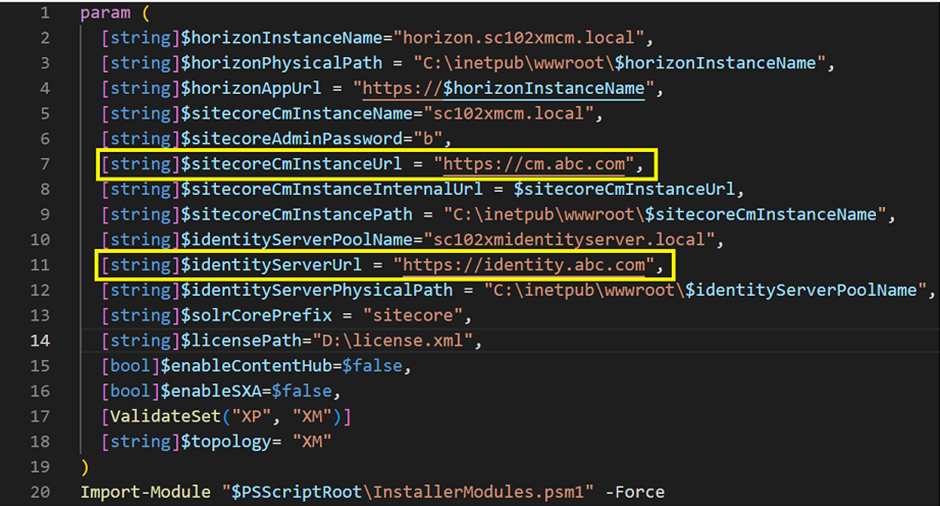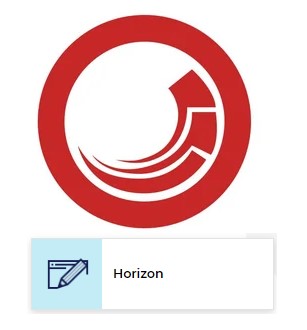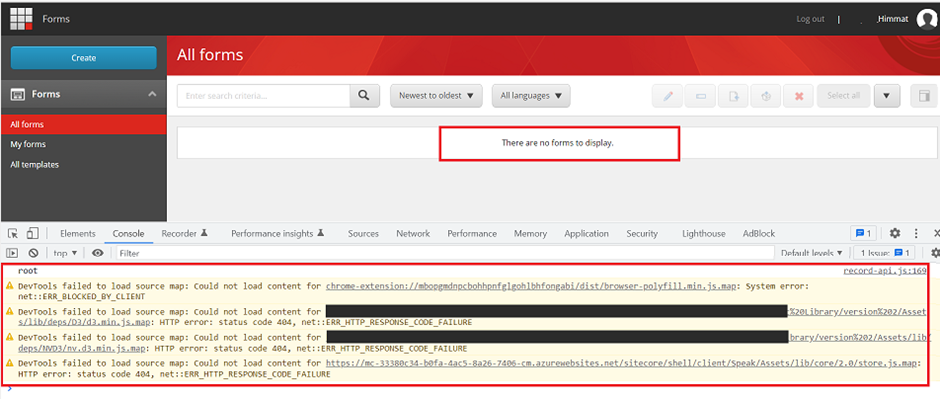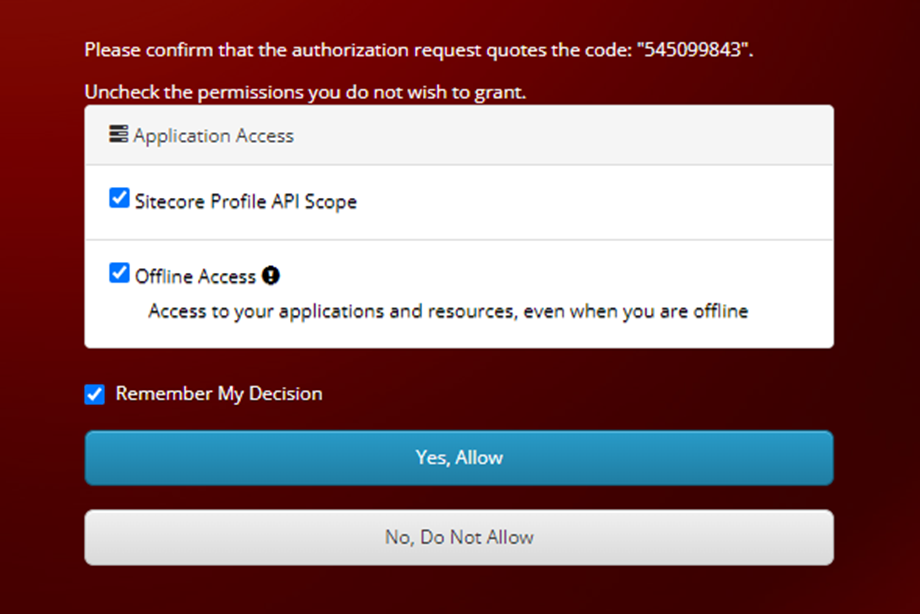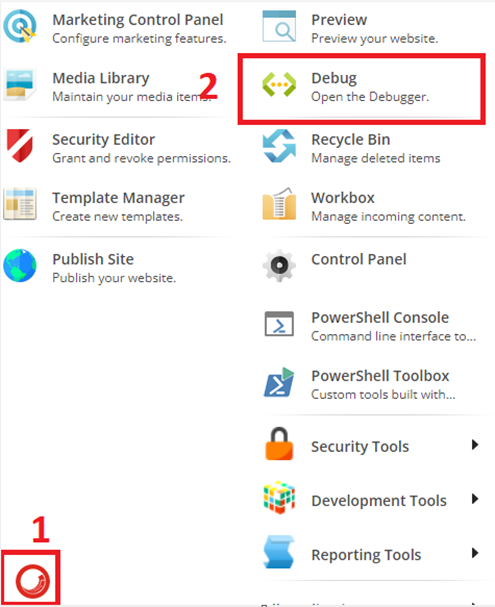Sitecore Horizon Authoring and The SSL connection could not be established
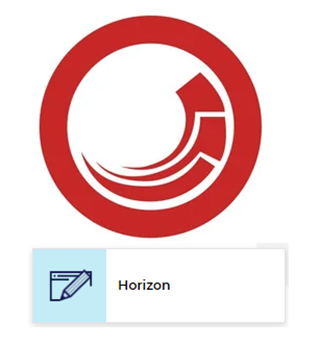
After successfully installing Horizon on Virtual Machine and solving the Horizon issue due to the URL binding in the IIS. And everything is working perfectly fine. Now it turns to Horizon URL binding and I have bound with a new URL name i.e., horizon.abc.com. I opened the new Horizon URL in the browser and wait there is a new error I am getting, and it is related to the Authoring and SSL. If you want to install Horizon and facing some pre-post installation issues and looking for fixes, then my previous blogs can help you. Install Horizon 10.2 with Sitecore XM Sitecore Horizon Issue Pre and Post installation Issue 1: When I hit the horizon.abc.com in the browser, it’s redirecting me to the identity server URL for authentication and but after entering the credential it does not redirect me to the Horizon page. Solution: Go to the Sitecore Identity Server instance and open Sitecore.IdentityServer.Host.xml file {root directory}\ sc10