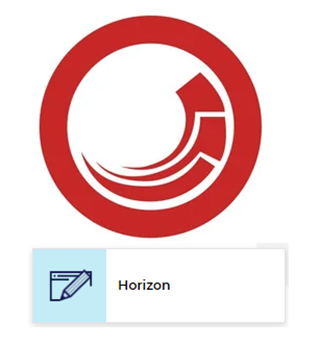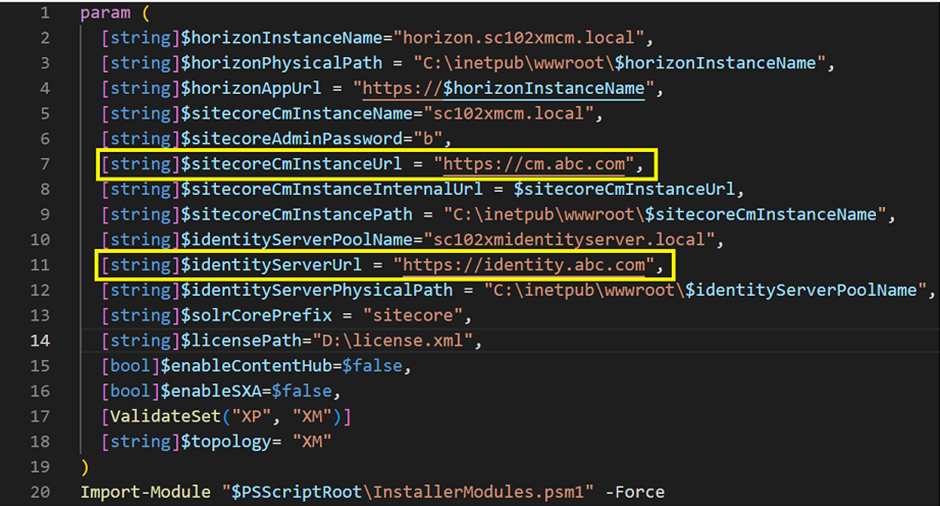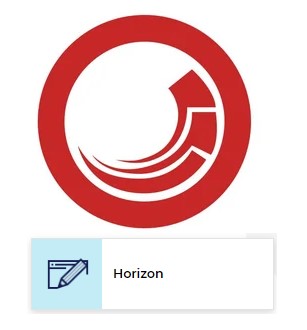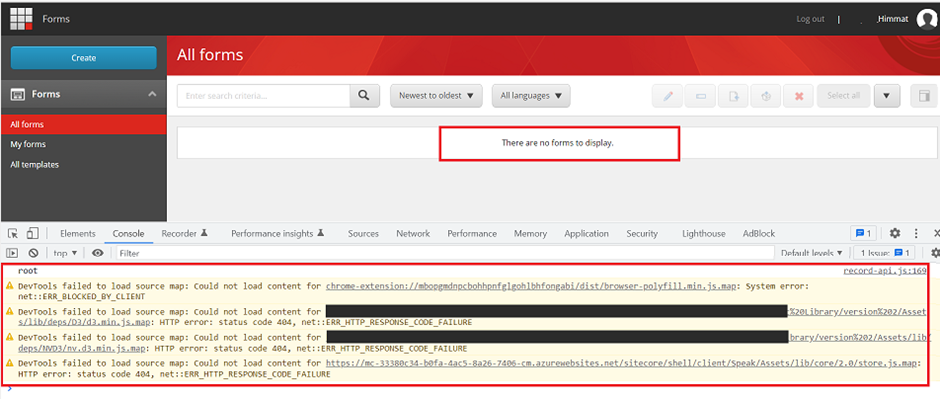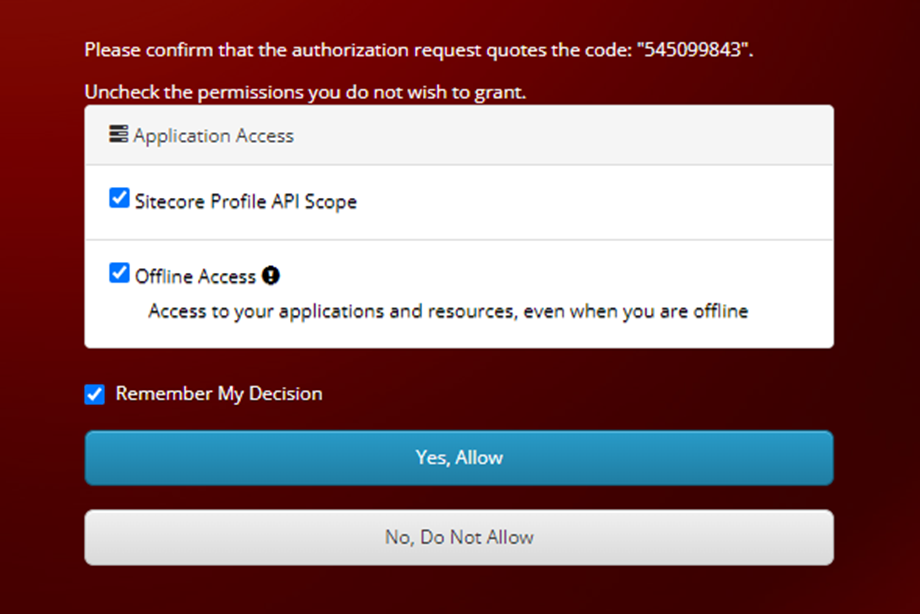Steps to be Performed after Multisite Configuration

In my previous blog, I discussed Multisite in Sitecore 10 . In continuation of that blog, in this blog, I am going to discuss what are the other important things we need to take care of while renaming or adding a site. Add entries to the <cacheSizes> section for site-specific: For the default site named website, Sitecore adds cache sizes for the website site. While working on the multisite we set up one more site with a different name. Then you need to add a section with the site name and add the caching values for that site. Example: Your site name is Site1 then create a patch file and add the below configuration: Update the Preview.DefaultSite setting value for the additional Site: This setting specifies the default site to be used in Preview mode. For example, if you rename the standard 'website' site, and add e.g., site1, please cha